Follow the steps below according to the version of the browser you are using to enable the cookies needed to make donations using payPal or accessing backend applicaiton:
Internet Explorer 8.0
Internet Explorer 7.0
Internet Explorer 6.0
Internet Explorer 5.0/5.5
TIP: If you do not know the version of your browser click Help->About Internet Explorer (Note: the help menu is a "?" icon in Internet Explorer 8).
Internet Explorer 8.0
- Click on the "Tools" menu in Internet Explorer and select "Internet Options"
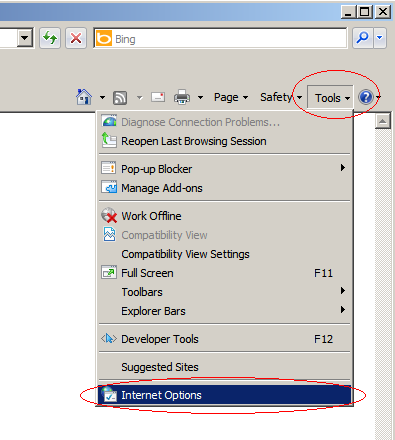
- Change to the "Privacy" tab.
- You now have two options (refer to section 3.1 and 3.2 for details) depending on how much you want to restrict cookies:
3.1 Allow cookies for all sites
- Set the slider to "Accept All Cookies".
NOTE: Set the slider to "Low" should also be fine for making donations and logon to ORCA backend

- Click "Apply"
- Click "OK".
3.2 Allow cookies to selective sites
NOTE: Using this method you will have to enable cookies for every site you need them on.
- Set the slider to "High". then Click on "Sites" button

- Enter "paypal.com" in the "Address of the website:" input.

- Click "Allow" and then Click "OK" button
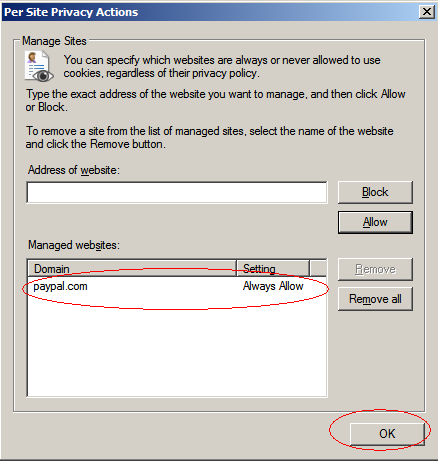
- Click "Apply".

- Click "OK".

Internet Explorer 7.0
- Click on the "Tools" menu in Internet Explorer and select "Internet Options"
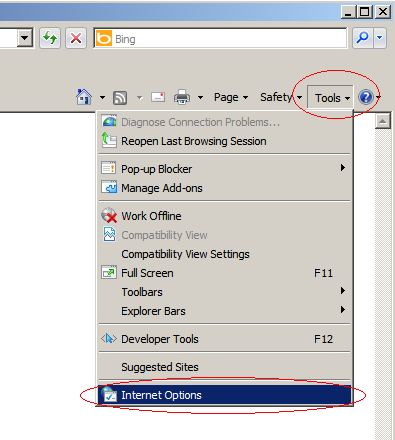
- Change to the "Privacy" tab.
- You now have two options (refer to section 3.1 and 3.2 for details) depending on how much you want to restrict cookies:
3.1 Allow cookies for all sites
- Set the slider to "Accept All Cookies".
NOTE: Set the slider to "Low" should also be fine for making donations and logon to ORCA backend

- Click "Apply"
- Click "OK".
3.2 Allow cookies to selective sites
NOTE: Using this method you will have to enable cookies for every site you need them on.
- Set the slider to "High". then Click on "Sites" button

- Enter "paypal.com" in the "Address of the website:" input.

- Click "Allow" and then Click "OK" button
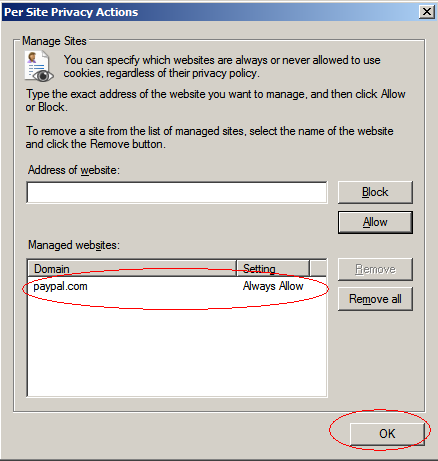
- Click "Apply".

- Click "OK".

Internet Explorer 6.0
- Click on the "Tools" menu in Internet Explorer and select "Internet Options"
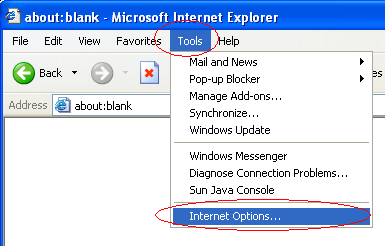
- Change to the "Privacy" tab.
- You now have two options (refer to section 3.1 and 3.2 for details) depending on how much you want to restrict cookies:
3.1 Allow cookies for all sites
- Set the slider to "Accept All Cookies".
NOTE: Set the slider to "Low" should also be fine for making donations and logon to ORCA backend

- Click "Apply"
- Click "OK".
3.2 Allow cookies to selective sites
NOTE: Using this method you will have to enable cookies for every site you need them on.
- Set the slider to "High". then Click on "Sites" button

- Enter "paypal.com" in the "Address of the website:" input.

- Click "Allow" and then Click "OK" button
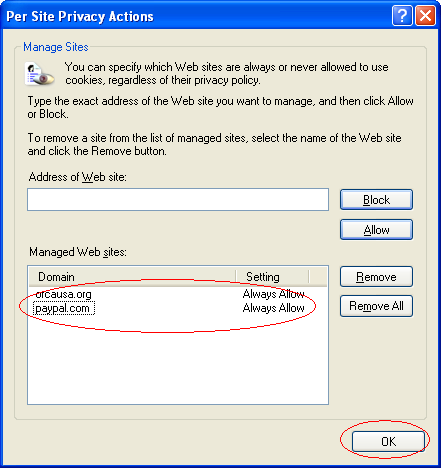
- Click "Apply".

- Click "OK".

Internet Explorer 5.0/5.5
- Click on the Tools-menu in Internet Explorer.
- Click on the Internet Options item in the menu - a new window opens.
- Click on the Security tab near the top of the window.
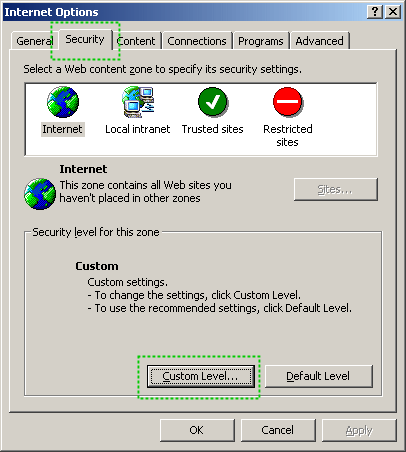
- Click on the Custom Level... button near the bottom of the window.
- Scroll down to Cookies in the new dialog, and set both "Allow cookies that are stored on your computer" and "Allow per-session cookies to Enable.
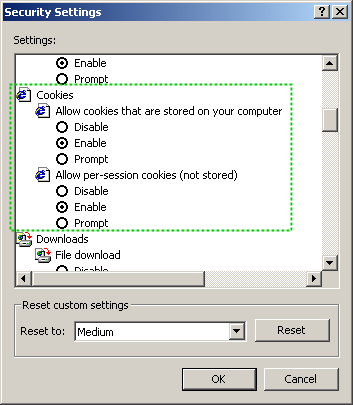
- Click "OK" button.